- Open https://www.anaconda.com/download/#windows with your web browser.
- Download the Python 3 installer for Windows.
- Install Python 3 using all of the defaults for installation except make sure to check Add Anaconda to my PATH environment variable.
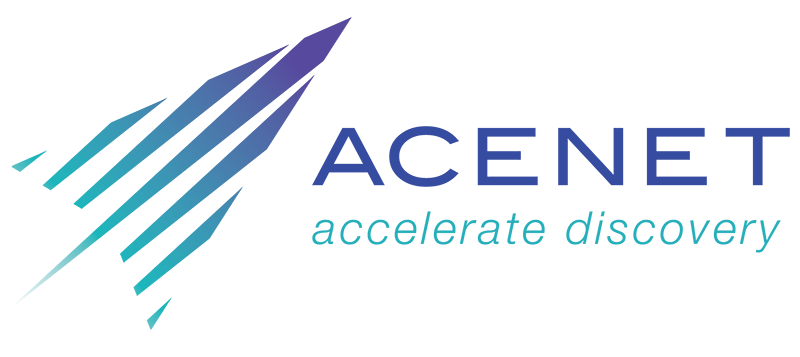

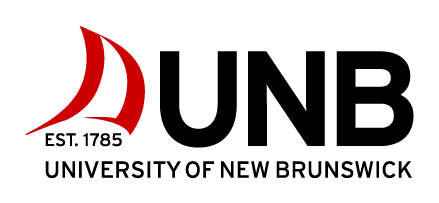
Programming with python
University of New Brunswick
Mar 17, 2020
9.00 am - 4.30 pm
Instructors: Serguei Vassiliev, Joey Bernard
Helpers: TBD
General Information
Software Carpentry aims to help researchers get their work done in less time and with less pain by teaching them basic research computing skills. This hands-on workshop using software carpentry materials will introduce you to the fundamentals of Python, including data types, conditional statements, loops and functions. The goal is to teach the practical knowledge needed to start programming, debugging and using Python in everyday tasks. Participants will be encouraged to help one another and to apply what they have learned to their own research problems.
For more information on what we teach and why, please see our paper "Best Practices for Scientific Computing".
Who: The course is aimed at students and other researchers. You don't need to have any previous knowledge of the tools that will be presented at the workshop.
Where: Room 112, Harriet Irving Library, University of New Brunswick, 5 Macaulay Lane, Fredericton, NB, E3B 5H5. Get directions with OpenStreetMap or Google Maps.
When: Mar 17, 2020. Add to your Google Calendar.
Requirements: Participants must bring a laptop with a Mac, Linux, or Windows operating system (not a tablet, Chromebook, etc.) that they have administrative privileges on. They should have a few specific software packages installed (listed below).
Code of Conduct: Everyone who participates in Carpentries activities is required to conform to the Code of Conduct. This document also outlines how to report an incident if needed.
Accessibility: We are committed to making this workshop accessible to everybody. The workshop organizers have checked that:
- The room is wheelchair / scooter accessible.
- Accessible restrooms are available.
Materials will be provided in advance of the workshop and large-print handouts are available if needed by notifying the organizers in advance. If we can help making learning easier for you (e.g. sign-language interpreters, lactation facilities) please get in touch (using contact details below) and we will attempt to provide them.
Contact: Please email serguei.vassiliev@ace-net.ca for more information.
Schedule
March 17
| 09:00 | Programming with python |
| 10:30 | Morning break |
| 12:00 | Lunch break |
| 13:00 | Programming with python (continued) |
| 14:30 | Afternoon break |
| 16:00 | Wrap-up |
| 16:30 | END |
We will use this collaborative document for chatting, taking notes, and sharing URLs and bits of code.
Syllabus
Programming in Python
- Using Libraries
- Working with Arrays
- Reading and Plotting Data
- Creating and Using Functions
- Loops and Conditionals
- Defensive Programming
- Using Python from the Command Line
- Reference...
Setup
To participate in a Software Carpentry workshop, you will need access to the software described below. In addition, you will need an up-to-date web browser.
We maintain a list of common issues that occur during installation as a reference for instructors that may be useful on the Configuration Problems and Solutions wiki page.
Python
Python is a popular language for research computing, and great for general-purpose programming as well. Installing all of its research packages individually can be a bit difficult, so we recommend Anaconda, an all-in-one installer.
Regardless of how you choose to install it, please make sure you install Python version 3.x (e.g., 3.6 is fine).
We will teach Python using the Jupyter notebook, a programming environment that runs in a web browser. For this to work you will need a reasonably up-to-date browser. The current versions of the Chrome, Safari and Firefox browsers are all supported (some older browsers, including Internet Explorer version 9 and below, are not).
- Open https://www.anaconda.com/download/#macos with your web browser.
- Download the Python 3 installer for OS X.
- Install Python 3 using all of the defaults for installation.
- Open https://www.anaconda.com/download/#linux with your web browser.
- Download the Python 3 installer for Linux.
(The installation requires using the shell. If you aren't comfortable doing the installation yourself stop here and request help at the workshop.) - Open a terminal window.
-
Type
bash Anaconda3-
and then press Tab. The name of the file you just downloaded should appear. If it does not, navigate to the folder where you downloaded the file, for example with:cd Downloads
Then, try again. -
Press Return. You will follow the text-only prompts. To move through
the text, press Spacebar. Type
yesand press enter to approve the license. Press enter to approve the default location for the files. Typeyesand press enter to prepend Anaconda to yourPATH(this makes the Anaconda distribution the default Python). - Close the terminal window.